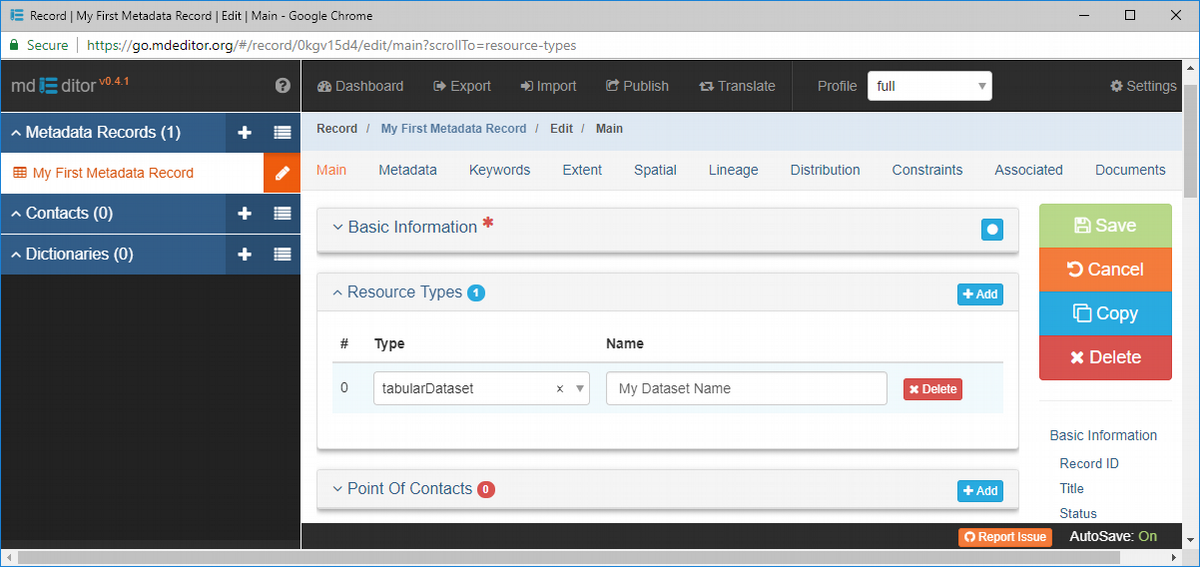Tutorial -- Entering Resource Types
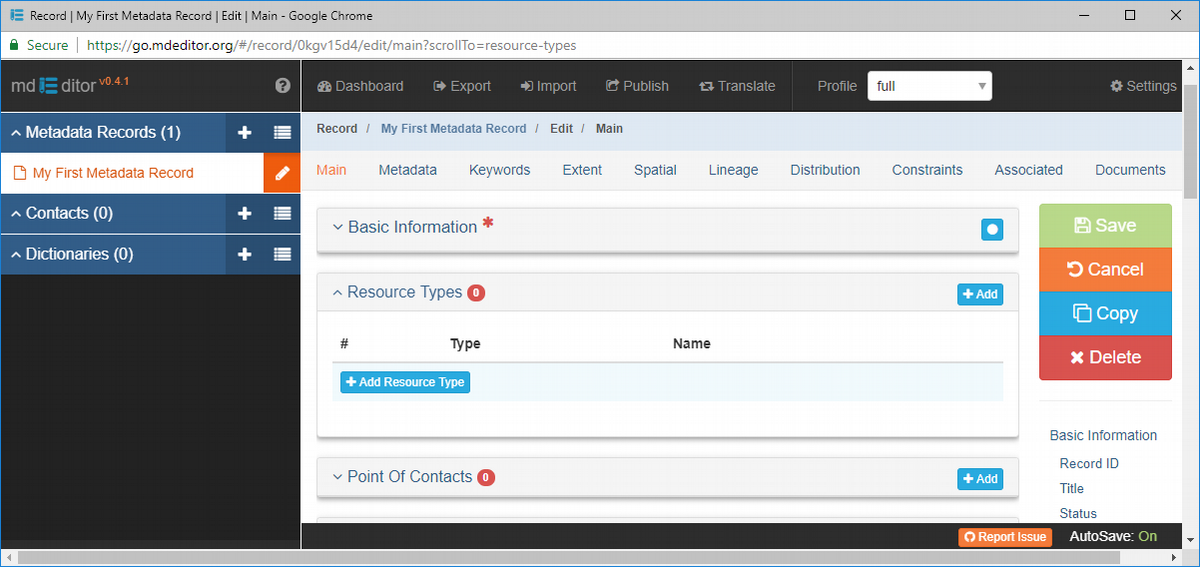
As you can see, not all panels have the isolation capability. In general, this feature was not added to panels with just a few elements. Resource Types has only a single element.
However, this single element is an object that has several elements of its own. This is our first encounter with an array-panel: a panel that supports multiple objects of the same type. So to get started, we need to "Add" an object.
Add a Resource Type object to the array.
- Click the Add button to add a new object to the array.
A Resource Type object with its two elements was created and is ready for you to edit. Notice that Type is required and Name is optional.
Notice that the dropdown selection control for the Type element uses a  to indicate the element is required rather than the typical red asterisk used elsewhere. This is a consequence of a software library used by mdEditor and not something we can easily change. Sorry for any confusion.
to indicate the element is required rather than the typical red asterisk used elsewhere. This is a consequence of a software library used by mdEditor and not something we can easily change. Sorry for any confusion.
The  on the Panel Title Bar has changed to
on the Panel Title Bar has changed to  indicating the array-panel now has one object. Note that the object is counted even though the object is not meeting the standard for a valid object. In this case the required element Type is missing. The count includes ALL objects, not just valid objects!
indicating the array-panel now has one object. Note that the object is counted even though the object is not meeting the standard for a valid object. In this case the required element Type is missing. The count includes ALL objects, not just valid objects!
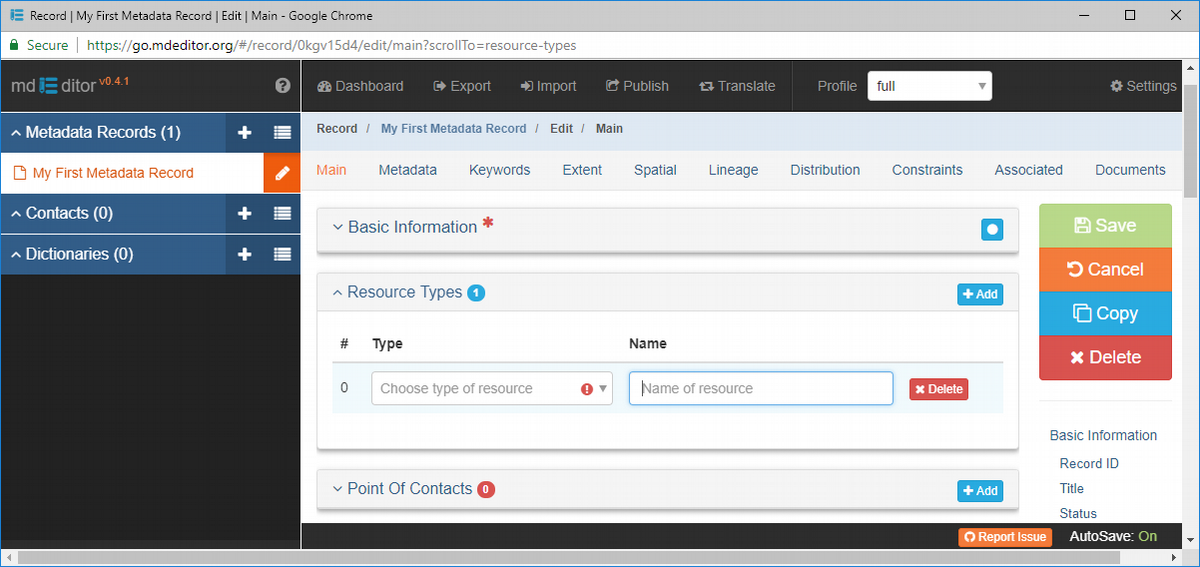
Type
Type is the type of resource described by this metadata record. Clicking on the Type control will pop up a list for you to select one of the standard resource types or allow you to create a custom resource type.
The resource type that you entered when you created the record will already appear here. You can change the resource type or add others here.
Enter a Type of "tabularDataset"
Notice that when you assign or change the resource Type, the icon preceding the record name in the Primary Sidebar also changes. In this instance it changes to a table or grid to represent a tabular dataset. Most resource types are assigned an icon although some may require a little imagination to visualize the association. The icons are provided to help jog your mind when scanning lists of records or contacts you may not have seen in a while.
Name
Name is an optional element that provides a name for resource referred to by Type.
Enter Name as "My Dataset Name" (or anything else you like).