Metadata Record -- Taxonomy Section
Add Custom Classification Hierarchy
Clicking the Add New Taxa button will add a new, top-level node to the Classification array.
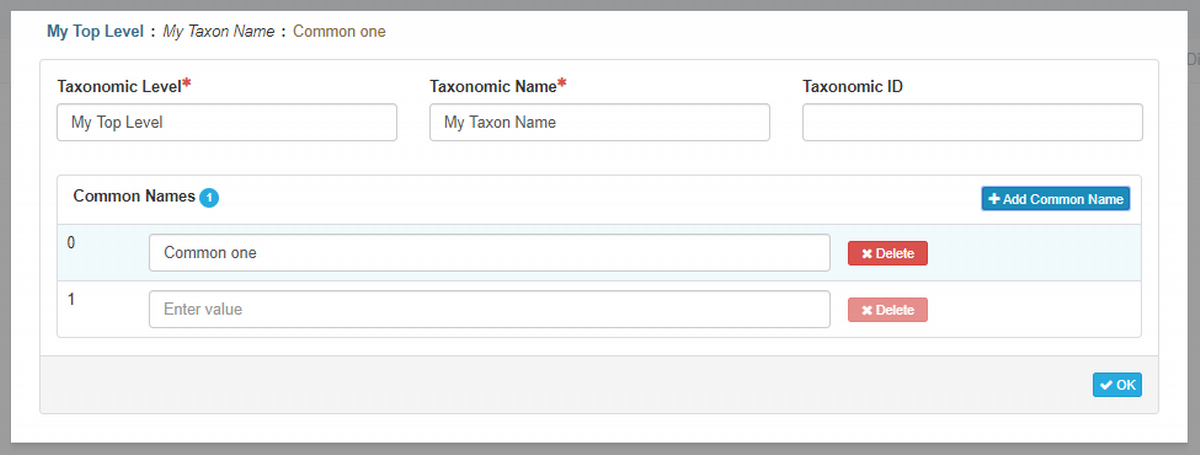
Taxonomic Level {type: string; max length: none; default: empty}
Usage: Name of the taxonomic level (rank) for which the Taxonomic Name is provided. Example: "Kingdom", "Division", "Phylum", "Subphylum", "SuperClass", "Class", "SubClass", "InfraClass", "Superorder", "Order", "Suborder", "Infraorder", "Superfamily", "Family", "Subfamily", "Tribe", "Subtribe", "Genus", "Species".Taxonomic Name {type: string; max length: none; default: empty}
Usage: The agreed to scientific or other official name for the taxon being described.Taxonomic ID {type: string; max length: none; default: empty}
Usage: The ID assigned by the Taxonomic System to this taxon.Common Name {type: array (string)}
Usage: Specification of applicable common names. These common names may be general descriptions of a group of organisms if appropriate (e.g. insects, vertebrate, grasses, waterfowl, vascular plants, etc.).
OK Click 'OK' when the entry is complete to return to the Taxonomic Collection Edit Window. The first node of a new Classification hierarchy will be displayed in the Classification array panel.
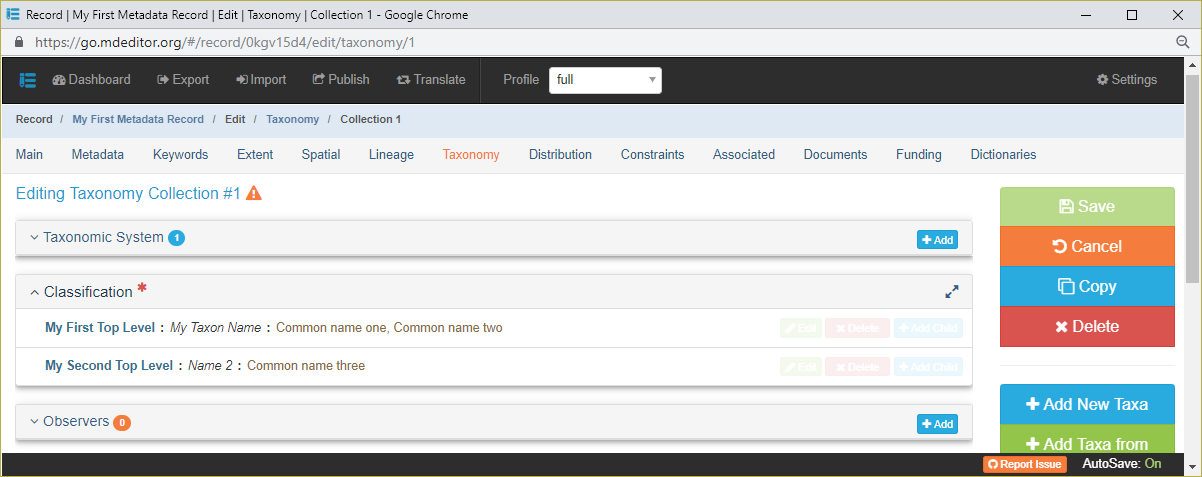
Once the high-level node has been added, it may be edited and extended using the buttons on the individual nodes of the hierarchy. See Editing the Hierarchy for details.